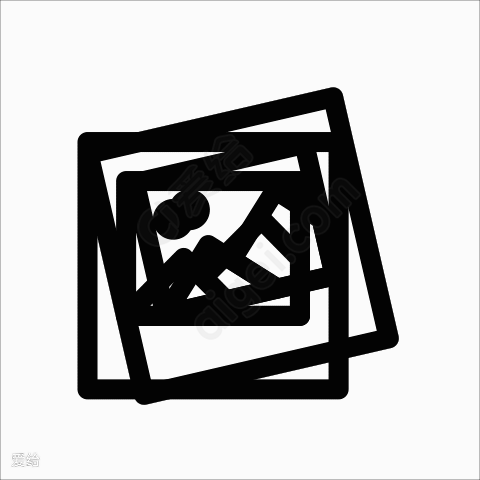友人帐换个样式

AI-摘要
乄げ灬落幕 GPT
AI初始化中...
介绍自己 🙈
生成本文简介 👋
推荐相关文章 📖
前往主页 🏠
前往爱发电购买
友人帐换个样式
乄げ灬落幕如果你已经添加友情链接配置,请直接看第二步
第一步
在 Hexo 博客根目录 [blog]下打开终端,输入
1 | hexo new page link |
第二步
找到 source/link/index.md 这个文件,修改成以下内容
源码放不到文章,下载解压吧,下载地址
第三步
新建文件source_data\link.yml,没有_data文件夹的话也请自己新建文件,夹带下私货
1 | - class_name: 框架 |
第四步
新建文件 \source\js\kslink.js,并写入如下代码:
1
2
3
4
5
6
7
8
9
10
11
12
13
14
15
16
17
18
19
20
21
22
23
24
25
26
27
28
29
30
31
32
33
34
35
36
37
38var leonus = {
linkCom: e => {
var t = document.querySelector(".el-textarea__inner");
"bf" == e ? (t.value = "- name: \n link: \n avatar: \n descr: ", t.value += "\n", t.setSelectionRange(15, 15)) : (t.value = "站点名称:\n站点地址:\n头像链接:\n站点描述:", t.setSelectionRange(5, 5)), t.focus()
},
owoBig: () => {
if (!document.getElementById("post-comment") || document.body.clientWidth < 768) return;
let e = 1,
t = "",
o = document.createElement("div"),
n = document.querySelector("body");
o.id = "owo-big", n.appendChild(o), new MutationObserver((l => {
for (let a = 0; a < l.length; a++) {
let i = l[a].addedNodes,
s = "";
if (2 == i.length && "OwO-body" == i[1].className) s = i[1];
else {
if (1 != i.length || "tk-comment" != i[0].className) continue;
s = i[0]
}
s.onmouseover = l => {
e && ("OwO-body" == s.className && "IMG" == l.target.tagName || "tk-owo-emotion" == l.target.className) && (e = 0, t = setTimeout((() => {
let e = 3 * l.path[0].clientHeight,
t = 3 * l.path[0].clientWidth,
a = l.x - l.offsetX - (t - l.path[0].clientWidth) / 2,
i = l.y - l.offsetY;
a + t > n.clientWidth && (a -= a + t - n.clientWidth + 10), a < 0 && (a = 10), o.style.cssText = `display:flex; height:${e}px; width:${t}px; left:${a}px; top:${i}px;`, o.innerHTML = `<img src="${l.target.src}">`
}), 300))
}, s.onmouseout = () => {
o.style.display = "none", e = 1, clearTimeout(t)
}
}
})).observe(document.getElementById("post-comment"), {
subtree: !0,
childList: !0
})
},
};新建文件 \source\css\kslink.css,并写入如下代码,颜色可以换成你自己喜欢的:
1
2
3
4
5
6
7
8
9
10
11
12
13
14
15
16
17
18
19
20
21
22
23
24
25
26
27
28
29
30
31
32
33
34
35
36
37
38/* 添加友链按钮 */
/* 快速填写格式 */
.addBtn {
display: flex;
justify-content: center;
flex-wrap: wrap;
}
.addBtn button {
transition: .2s;
display: flex;
margin: 5px auto;
color: var(--global-bg);
padding: 15px;
border-radius: 40px;
background: var(--search-result-title);
align-items: center;
}
button {
padding: 0;
outline: 0;
border: none;
background: 0 0;
cursor: pointer;
touch-action: manipulation;
}
.fa-solid, .fas {
font-family: "Font Awesome 6 Free";
font-weight: 900;
}
.addBtn i {
font-size: 1.3rem;
margin-right: 10px;
}
.addBtn button:hover {
background: var(--theme-color);
color: #fff;
}
第五步(我文件里面已经加过这个了,所以不用去加了)
在你的友链页面 \source\link\index.md 对应的md文件最后,引入以上两个文件以及定义按钮元素:
1 | <div class="addBtn"><button onclick="leonus.linkCom()"><i class="fa-solid fa-circle-plus"></i>快速申请 (默认样式)</button> <button onclick="leonus.linkCom("bf")"><i class="fa-solid fa-circle-plus"></i>快速申请 (Butterfly)</button></div> |
本地三连预览
1 | hexo clean; hexo g; hexo s |
评论
匿名评论隐私政策
✅ 你无需删除空行,直接评论以获取最佳展示效果